Teams meeting creation using Power automate
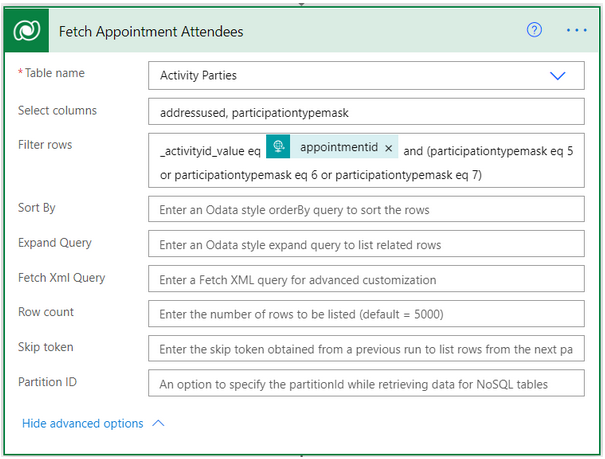
[tta_listen_btn]
Below are the steps for creating teams meeting using Power automate on creation of records in Dynamics 365:
- Teams meeting can be created directly by performing actions like create, update or delete of any records in dynamics 365 or by using buttons in entity records. When using button click option to create a teams meeting, fetch the entity details using Get Row step in power automate. Here we are using appointment entity details for creating meeting.
- Before creating meeting, we need to fetch the members that are required for meeting. As we are using appointments here, we need to fetch the attendees (Email address) of the appointment which are stored in activity party entity. Address used attribute stores the email address of the members. Below is the screen shot of the step that is used for fetching attendees:
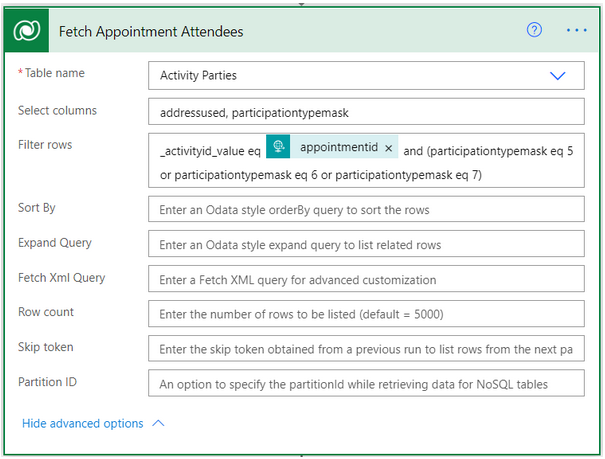
Here the activity party type is stored as an integer value in the ParticipationTypeMask attribute. As we need the attendees and the organizer of appointment, we added the filter on activity party type with values as 5, 6, and 7. If we are creating a teams meeting on creation of email, then we need to fetch the activity party type with values 2, 3, 4 (1 if we need the sender details too). Below is the list of activity party type and its corresponding integer value:

- We receive the member details (Attendees/ email recipients) as list of records. Now we need to append the email address of all the members by looping through the list of records and storing the value in a variable. (Create a string variable and append the value to the variable separated with semi-colon. )

Below is the formula used for appending the email address to a variable:concat(ΓÇÿ;', items(ΓÇÿApply_to_each'?[addressused]))
In the above screen shot, we have appended required attendees in Required Attendees string.
- After appending the email address to a string variable, remove the first semi-colon that is added to the string by using string function.
- Now add, create a teams meeting step in power automate and populate the required values like Calendar ID (cannot be chosen dynamically but picking Calendar as default value will work for other users too), subject, description, Start time and end time in the step. Below is the screenshot of the step added in the power automate:
 Note: The time formats that are stored in Dynamics aren’t recognized here so we first need to convert these dates into String. Below is the formula for start and end time
Note: The time formats that are stored in Dynamics aren’t recognized here so we first need to convert these dates into String. Below is the formula for start and end time
Start time:string(outputs('Get_Appointment_by_Id')?['body/scheduledstart'])End time:
string(outputs('Get_Appointment_by_Id')?['body/scheduledend']) - The teams meeting URL is stored in joinURL. We need to store the URL in appointment description which can be done by using Update step. Please note, here we need to append the description with Teams meeting URL so add description in the first place and URL next to it.

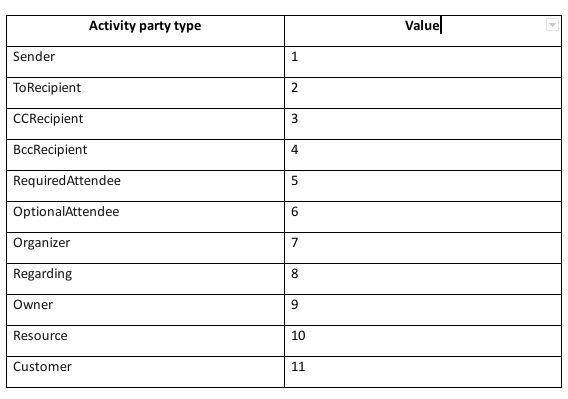
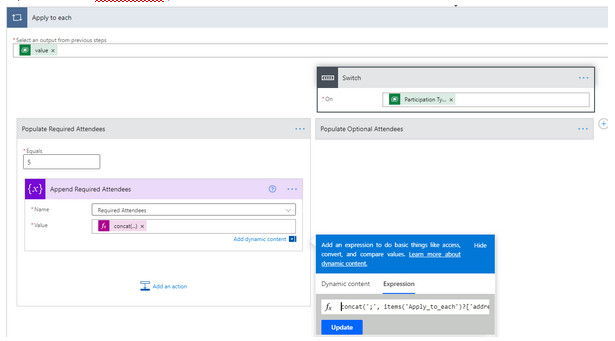
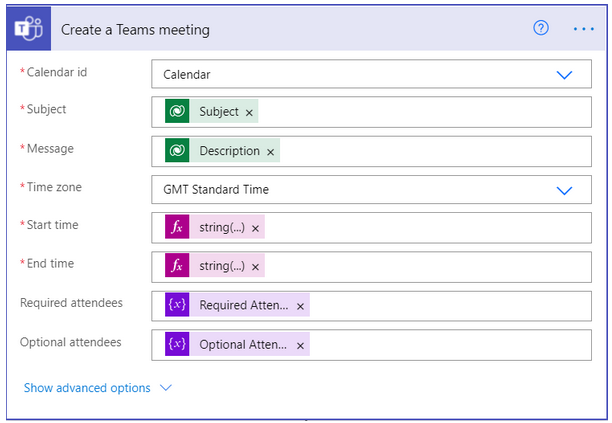 Note: The time formats that are stored in Dynamics aren’t recognized here so we first need to convert these dates into String. Below is the formula for start and end time
Note: The time formats that are stored in Dynamics aren’t recognized here so we first need to convert these dates into String. Below is the formula for start and end time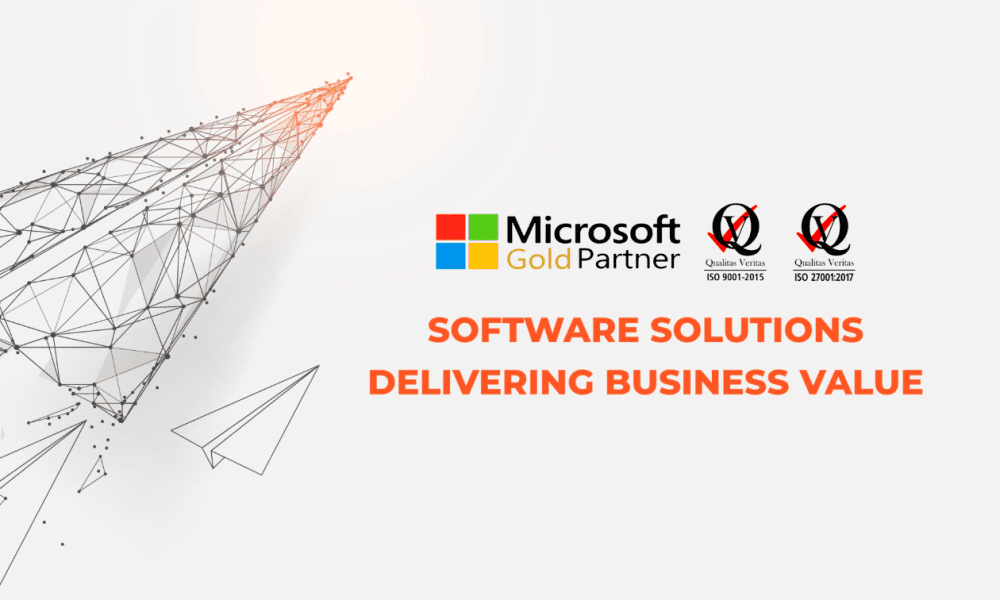
This Post Has 0 Comments